STB EMU Setup Guide in Firestick & Amzon Devices
If you want to know how you can stream thousands of movies, shows, and live TV directly on your Amazon firestick or Fire TV you’ve come to the right place. In this guide we will walk you through, step by step, the process of how you set up an app STB emulator which is used to stream IPTV services.

The Amazon Firestick and Fire TV have become a staple entertainment product in many households for being one of the least expensive streamers you can buy. One of the downsides to owning the firestick is Amazon really pushes users to integrate to it’s own products further cementing users into their ecosystem.
What this guide will show you how to do is breakout and sideload third party apps that are not readily accessible to fire stick/ FireTv users like the STB emulator application.
What exactly is the STB emulator?
The STB emulator is an application offered through google playstore for android users that emulates MAG devices (a set-top box) which are used for streaming IPTV services. This will allow you to access to any IPTV service that is MAC activated, in order to start streaming you’ll need to have purchased a MAC activated IPTV service which can range anywhere from 5-15 USD per month.
How To install STB Emu on firestick
In order to download and install STB emulator you’ll first need to allow downloads from unknown sources within the settings.
1. Under settings of your firestick > system > select “developer options”.
In New Models do to Sysytem Settings – thenDevice Info – click OK on Device info 7 times it will show up.

2. Enable “unknown sources” to allow installation of third party application.

3. Go to the search navigation of your firestick / fire TV and search for ‘Downloader’.

4. If you don’t see the app as shown below check under the ‘apps & games’ category.

5. Once the app has been installed it will allow you to download any third party application. Here’s a working URL for STB emulator apk –
https://tinyurl.com/mrx2xc99

6. Once you download the STB emulator you’ll be asked whether you want to install. Click ‘install’ and then open the application. If you can’t find the application after installing go back to search and type ‘STB emulator’.

How To Configure STB Emu App on Firestick
Awesome, we’ve now successfully installed the STB emulator app onto your Amazon firestick or fire TV. The next part would be to configure the app. In order to start streaming you’ll need an active MAC address. This MAC address can be found in the settings as we’ll show you, you’ll then give this number to an IPTV provider to activate the service.
1. When you open the STB emu app for the first time you’ll see the screen below and from here you can select the “configure” option.
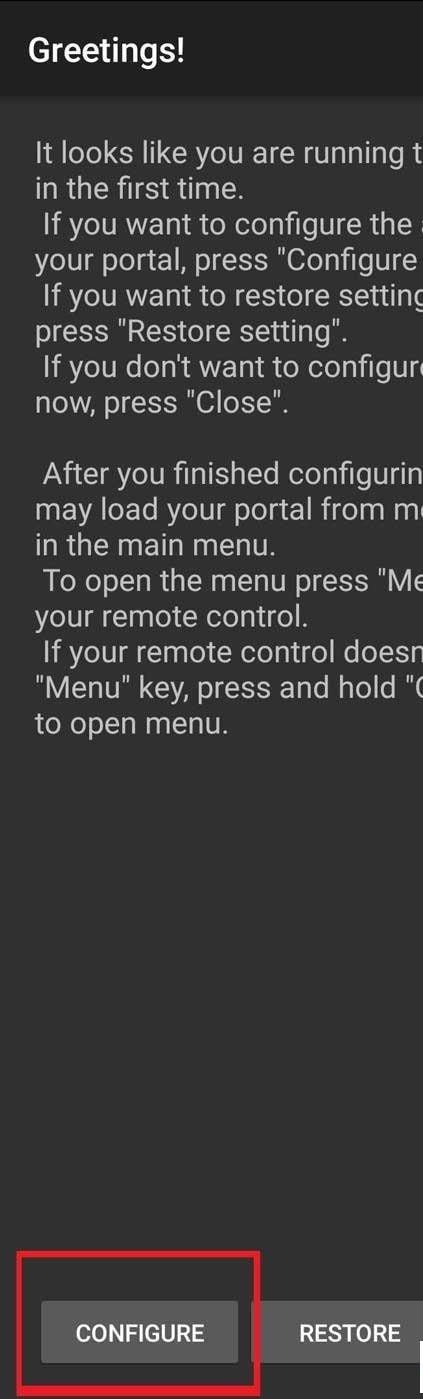
2. If you see a bluescreen that’s completely normal. You can use mouse cursor of your firestick remote and select upper right hand to reveal on-screen remote. Click on the 3 dots to get the drop down menu and enter the settings.

3. Hover over the “New Profile” option and once highlighted press enter . If you’re using multiple servers you can create more than one profile and switch between them.

4. In the settings of the STB emulator app select “Profiles”.
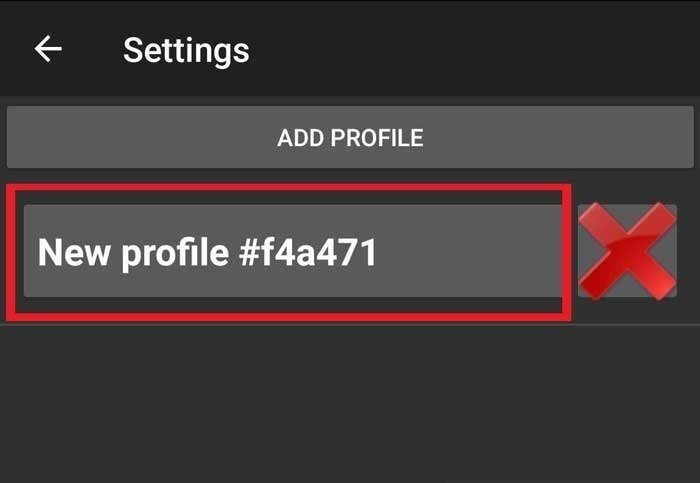
5. Profile you can Keep any but best if you name it for IPTV services you are buying so easier to identify if you have multi portal settings.
Next, go into “Portal Settings”.

6. Here you’ll see ‘Portal URL’ as the first option. You will have to edit this field depending on which IPTV service you currently have. This should be given to you by us as your IPTV provider.

7. Exit back one page, back to the profile settings from step 5, here select “STB configuration” option.
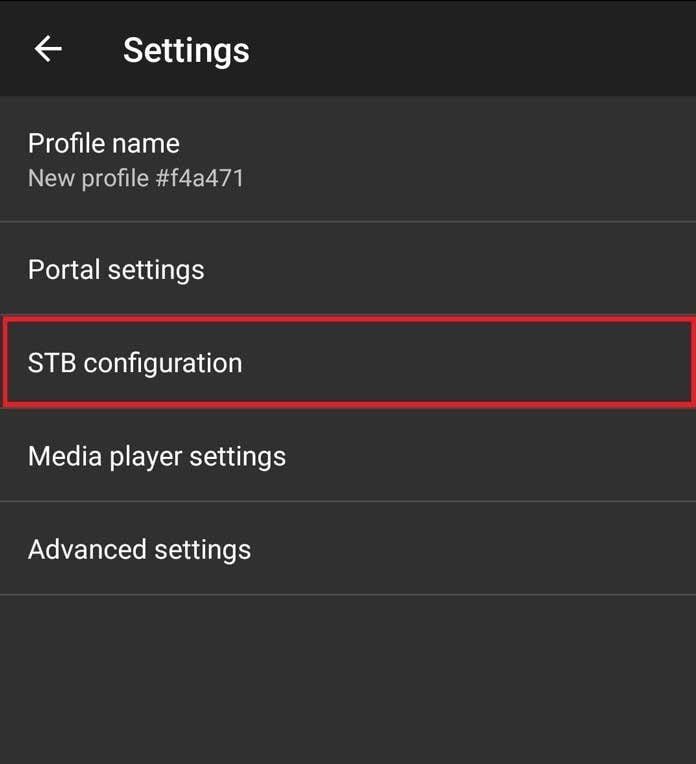
8. Inside STB configuration you’ll see MAC Address beginning with 00:1A:79. This is the address you’ll need give your provider. It’s important you have the correct MAC address activated entered here as this is what enables STB emulator access to the server.
In the case a MAC address was generated for you edit the default MAC to match one created.

9. We’re done configuring the app, now just keep pressing back or exit until you see the blue screen. From here use the mouse cursor and select anywhere on the screen, this will reveal on-screen remote. Select the 3 dots on upper right hand side of the screen.

10. This will bring up the drop down menu. Here select profile twice, this will make the screen flash and will restart the portal. If everything has been entered correctly and your service has been activated you’ll see a yellow loading bar.
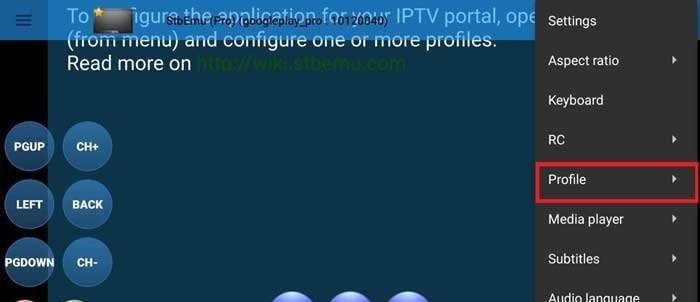
11. Another way to reload the portal is to select on the upper left hand side of the screen and you’ll see option titled “reload portal”.

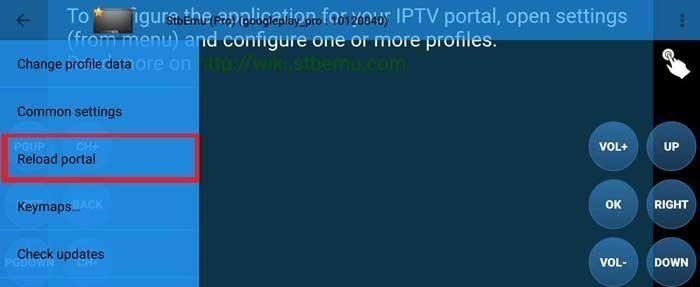
Conclusion
That’s all there’s to it, you should now know how to sideload applications like the STB emulator on your Amazon Firestick / Fire TV. Here’s a quick check-list you’re still having issues with the service is not working, just make sure you go through the following checklist:
- Make sure to have the activated MAC address entered. You can always double check with your provider to confirm if the proper MAC address is being used.
- Make sure correct URL has been entered in exactly. A single typo will result in an error message.
- Make sure your device is connected to a network. This would be the most infuriating thing to discover what’s been holding you back so just double check network settings to make sure you have access to the internet.
Hope this sheds some light and make the process of setting up a little easier.
Are you looking for other Setup Guides ???
Smart stb app
Stb Emu for Android
Mag Boxes
Ministra Player