Depending on what device you have whether a Samsung, LG or android device you should have been able to easily search the app and download it to your device so you will need to follow the below.
Open the app and once you see Loading Portal screen which only appears for 3 seconds click OK or ENTER button in your TV remote to acces app settings. If you pass the screen restart the app and try again. You may need to restart TV from power if you unable to exit the app completely.
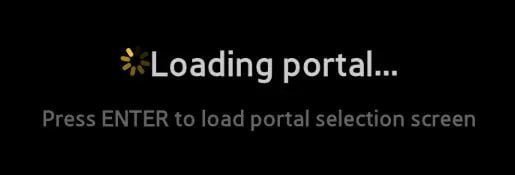
Once inside the app go to System Settings
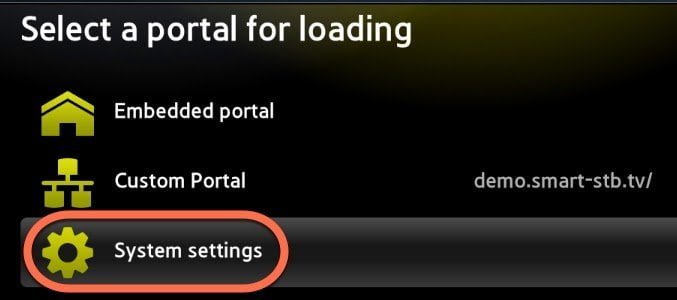
Now go to Device Info

Now on this screen, you will see 2 MAC address one will be called software mac address and the other will be called “your virtual mac address“.

You need to write both down as both are important.
What is a Software MAC address?
The software mac address is used to activate the app on your devices such as smart TV or Android device.
What is a virtual MAC address?
This virtual mac address is what you will send to your IPTV service provider so they can activate your IPTV subscription for you and they will send you a special URL to use then.
Use Smart STB Website To Activate The App
Ok, what you will do now is activate the app for free as the app will give you 7 days free.
Once you go to the above website you will see it gives you an activation code which you need to enter in the app with your TV remote to sync the app to the account your making.

After you have used the code it gives on the website your next step is to enter the software MAC address you written down before in where it says Software ID.
Then in the portal URL part, you must ask your IPTV provider for their Portal URL they will give it to you and then you will enter your IPTV provider’s portal URL in so make sure to email them and ask.
Once you have done both the above you can click continue and enter your billing details in for the free 7-day trial it gives you for the access of the app.
Once you have entered your details and got the free trial you can then use the IPTV with your IPTV provider.
Provide Your IPTV Provider With Your Virtual MAC Address
Ok with the above done and the app activated your next step is to then get your IPTV provider to link their services with the app you just downloaded so to do this you will need to send your IPTV provider your Virtual MAC address you wrote down earlier.
It will look like the below
00:1A:79:??:??:??
If for whatever reason you lost this code and need to find it again you go back to the start of this guide and see what steps to take to find it again.
Ok now once your IPTV provider has entered your Virtual MAC into his system you will need to do 1 final last thing and that’s to add the IPTV providers portal URL which you would have got before from them.
To do this go back into System Settings in the app then go to Portals
Then choose the same settings as this image below
- Multiportal mode set to ON
- Portal Load delay to 3 Seconds
- Portal 1
- Use Portal 1 ON
Now the next important thing is where it says Default Portal you must click into here and then you will see this screen below
You must enter these details in below
For portal 1 name you can enter anything you want here such as the name of your IPTV provider or anything you want it does not matter
But…
For portal 1 URL this is important here you will enter the portal URL you got from your IPTV provider before and this special URL your provider gives you will always end with /c/ when using this smartstb app.
Here’s an example below but your portal 1 name and portal 1 URL will be different according to your IPTV provider.
Once you have done this you can return to the previous page and then save these settings and then choose the option that says reload portal once this has been done your IPTV will work fine.
We also would like to mention the app makers only allow a free 7 day trial of this app then after that it cost to use it the prices are below