How to Install SMART STB & STB+ in any Devices Watch our video tutorial that provides additional details provided in the screenshot guide below.
***Its a 3rd Party app which simply replace your Set Top box and its premium version is paid, Buy it directly from Smart Stb website.
Our Free Guide For SMART STB Setup
Step 1 – Prepare Your Streaming Device
1. Install the app on your device and open it. You will see the following message after a few seconds:
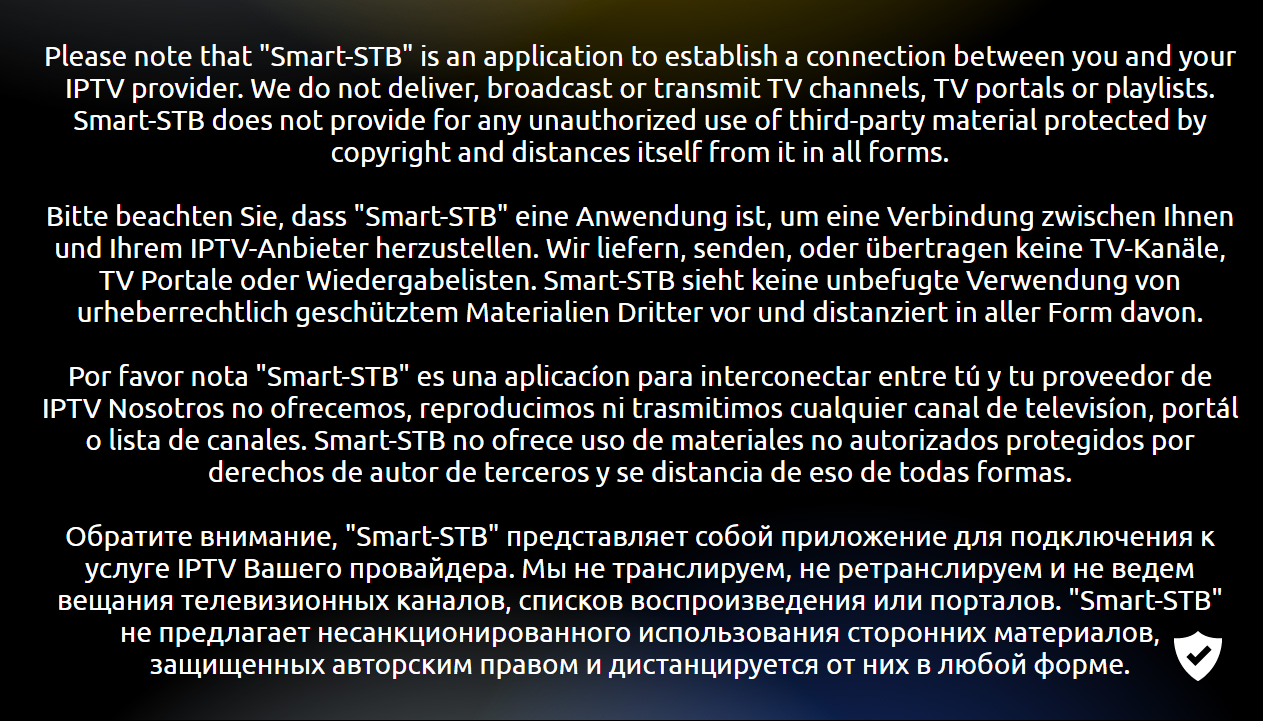
2. When you see the disclaimer message you should read carefully the information provided, after 10 seconds the following message should appear:
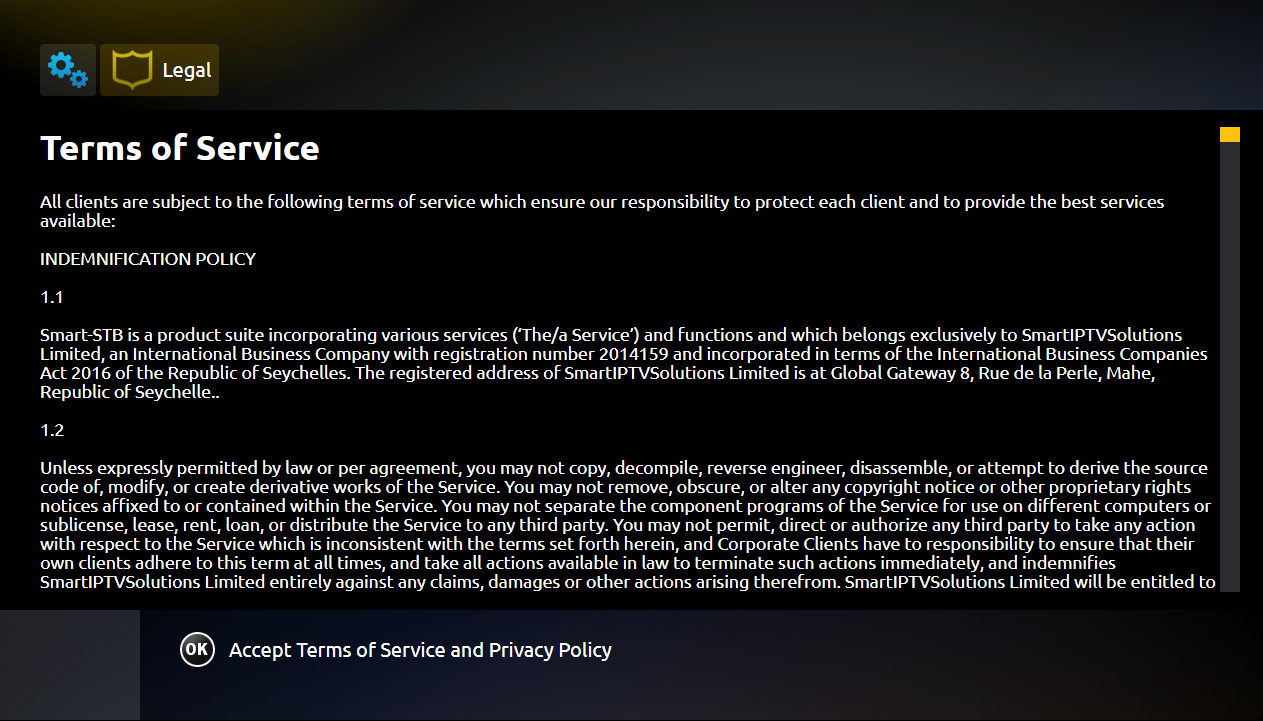
3. A Terms of Service screen will appear, please read carefully our Terms & Conditions and if you accept them, please press “OK” on your remote control of your TV or if you have a touch-capable device, simply click on the “OK” message in the bottom left of the page.
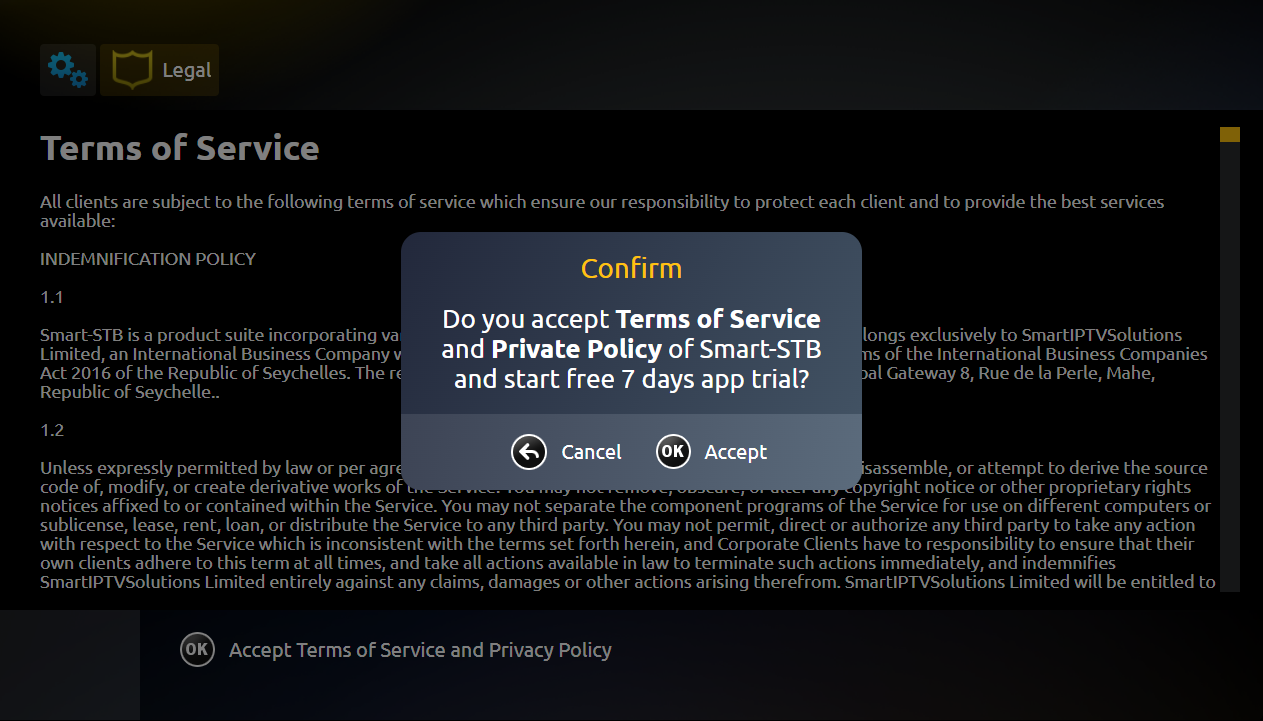
4. Pressing OK on the Confirm message will lead you to the following screen and activate your 7-day FREE trial:
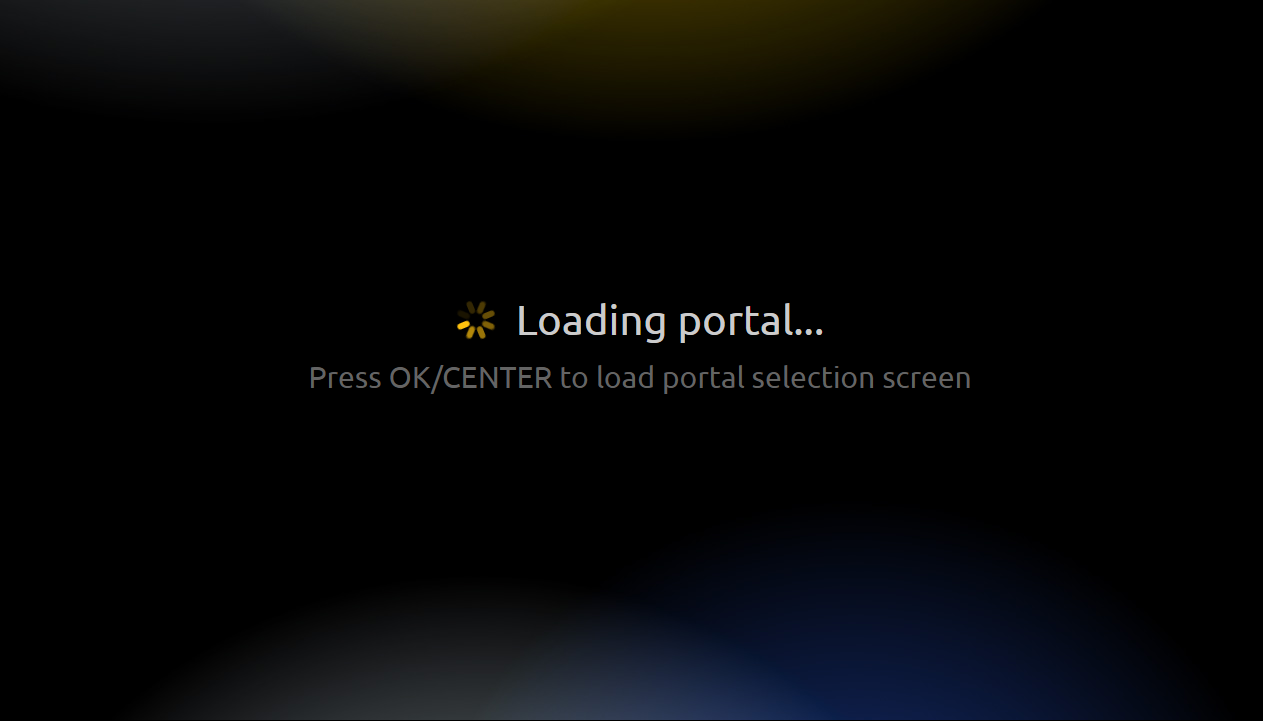
5. When you see this screen you should press “OK/Center” button or tap anywhere on the screen if you are with touch-capable device so you can see the Portal menu where you can also find the app Settings:
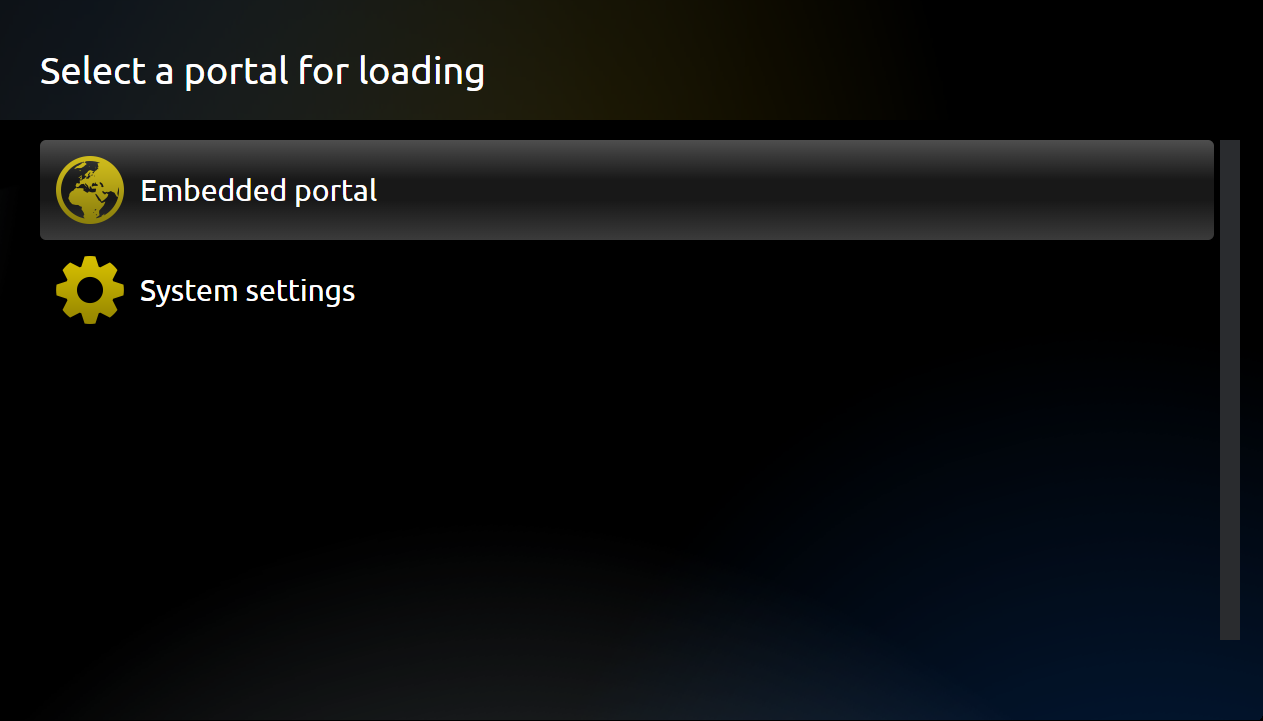
6., This is the main portal menu where you can see the portals you have and open the app Settings. Initially you will see only the embedded portal which you can use to test the app functionality. In order to see your custom portal given by us to add it. You should navigate to “System settings”:
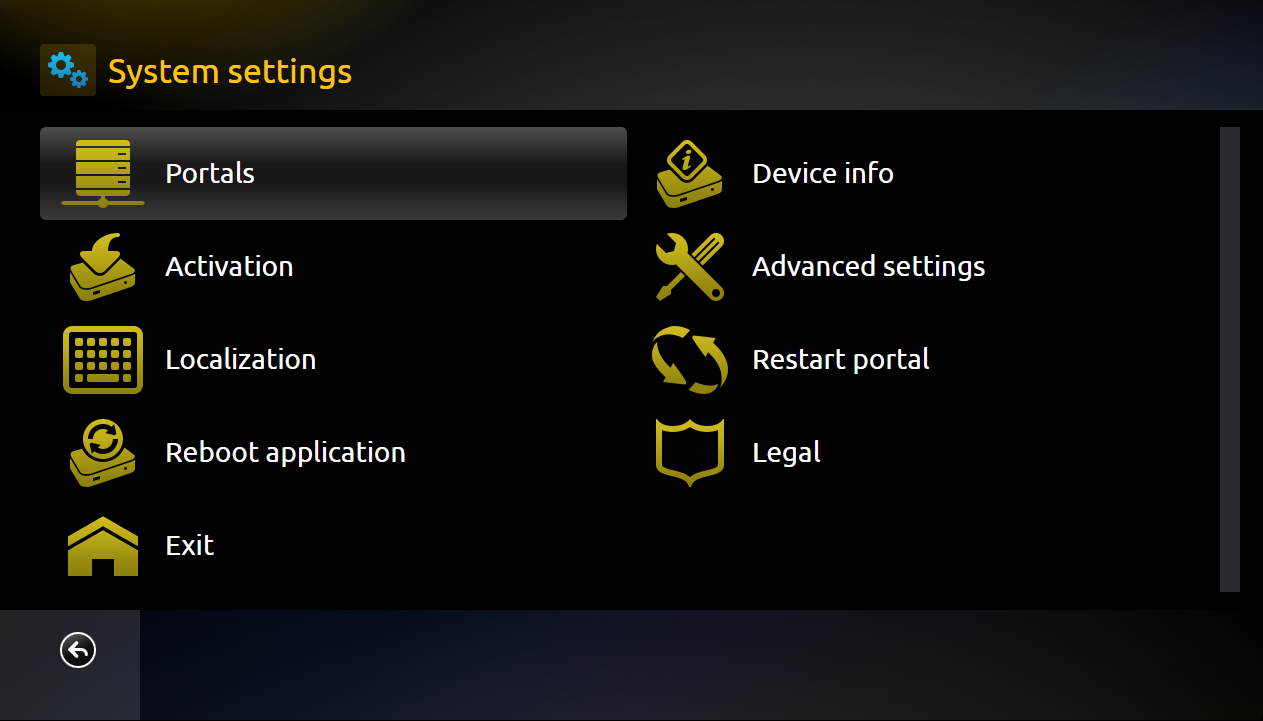
7. The System settings menu will open where you can find more information about the app and do some further and additional settings. To add your custom portal URL given by your 3rd party IPTV provider you should navigate to the “Portals” menu:
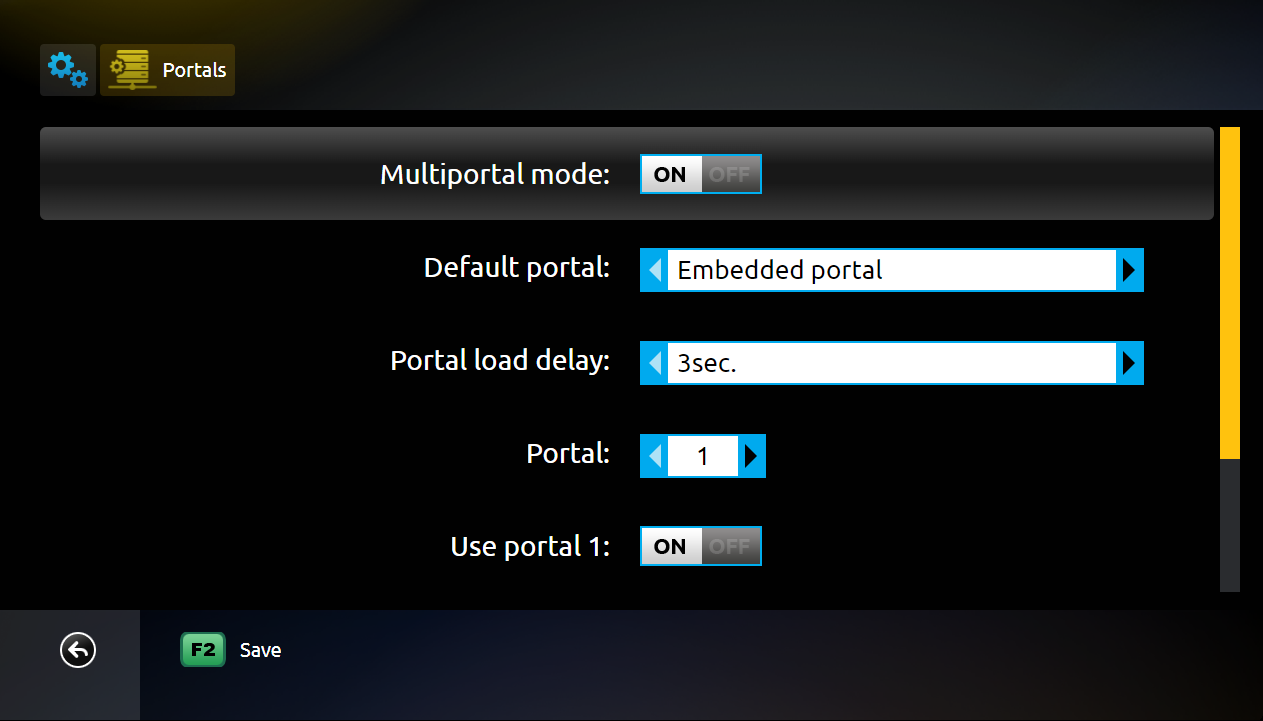
8. The portal menu will appear where you can set your custom portal, the Multiportal mode should be enabled in order to do anything in this section. The “Default Portal” option changes the default portal which will be loaded when the app is lauched, initially this is the embedded portal, but you can change this setting once you add a portal 1.
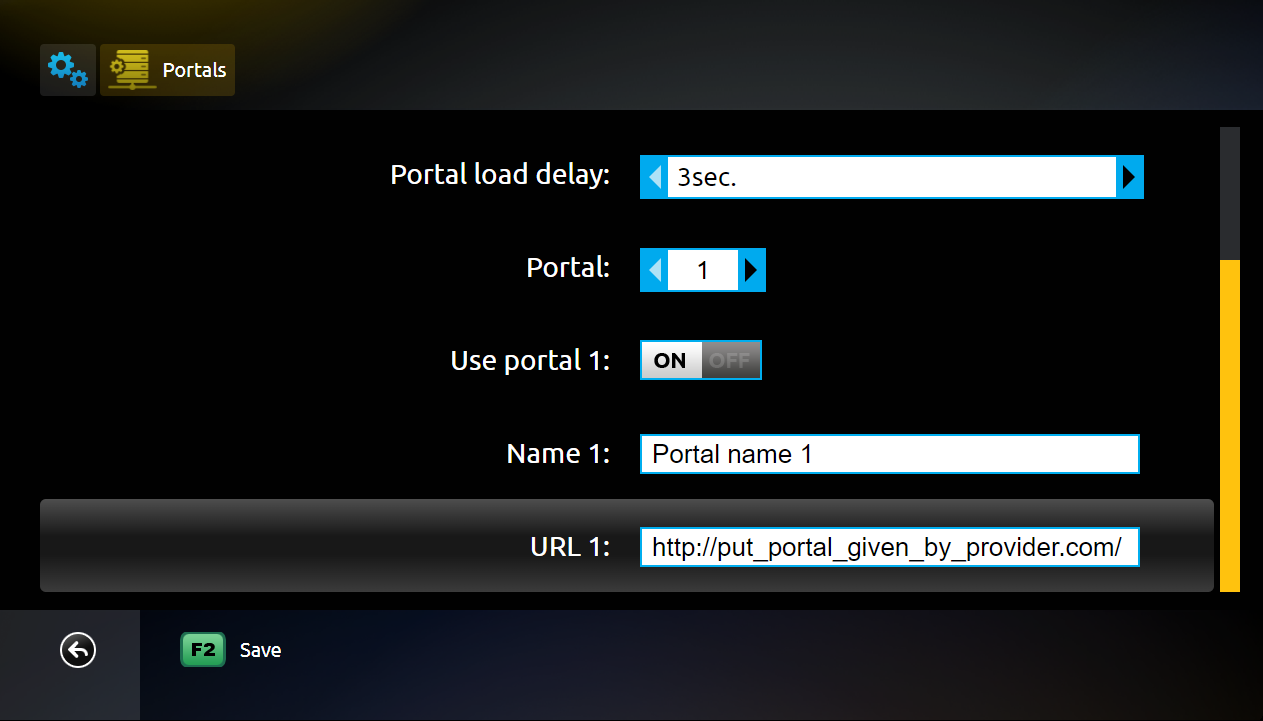 (Add Portal url – http://4k.mydesitv.com)
(Add Portal url – http://4k.mydesitv.com)
9. In the “Name” gap you can enter whatever you want,
10. Please note that you have to provide your Virtual MAC to us to activate your subscription, otherwise you may face the “STB Blocked” message. In this case you should provide your Virtual MAC, which can be found in “Device info” menu from the app Systm Settings:
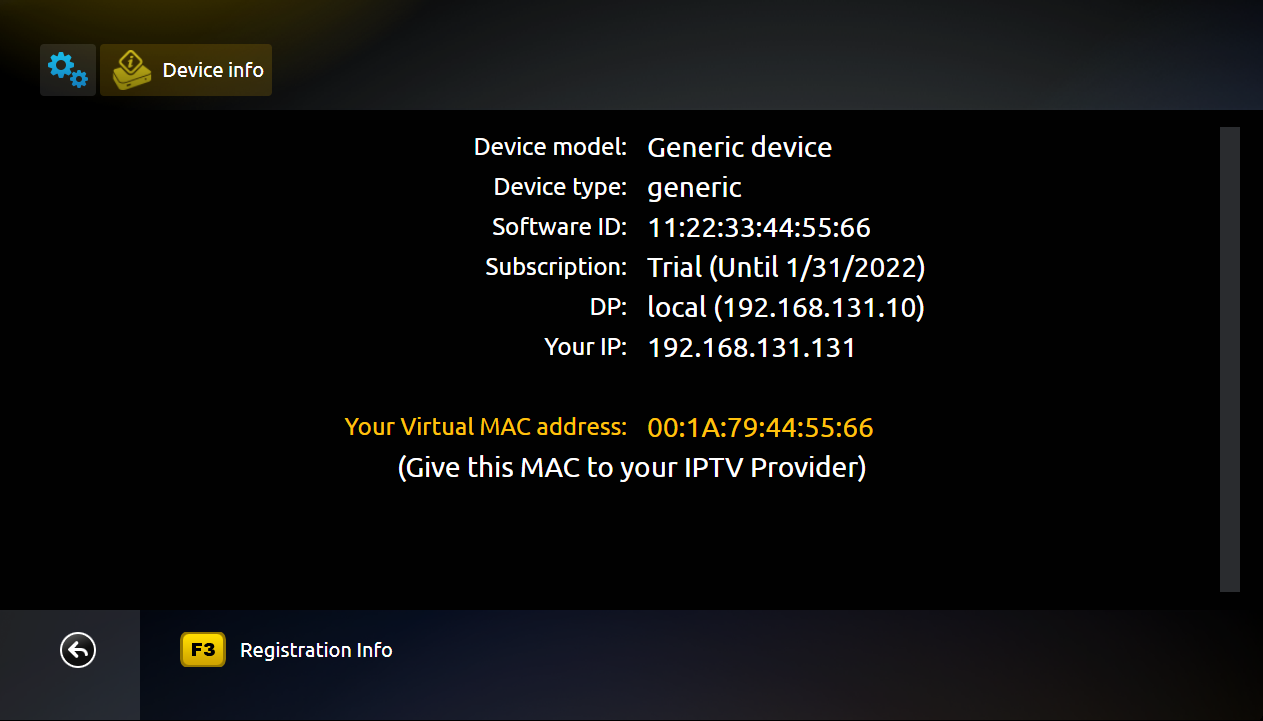 ( Mac address in this picture is for demon purposes, Do not provide us this demo mac address to us)
( Mac address in this picture is for demon purposes, Do not provide us this demo mac address to us)
11. From this menu you can check all the information regarding your app installation. You can see your “Device model”, the “Device type” which can help you to recongize your platform (e.g. WebOS, Tizen, Orsay, Android, AndroidTV etc.), your Software ID, which is ONLY used for the app licensing,
12. Your type of subscription (eg. Trial, Paid, Paid Lifetime etc.) and the expire date if your license is a subscription one. You can also see the Distribution point (DP) you are assigned to based on your location and your IP address. Below that information you can find your Virtual MAC address which you should give your 3rd party IPTV provider to activate your TV subscription on their side.
13. Once we activate your subscription we will notify you and Just simply restart your device from power then open the app to use it.
13. That’s it, your app is now successfully configured to work with your TV provider and you can enjoy watching TV and other content! 🙂